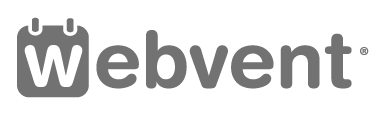Adding Contacts to your Company Profile
Instructions for adding Company Contacts
Access the admin area of your company profile
After you access the admin area of your Company Profile you will see a grey menu on top of the admin area with the following menu options: Basics, Appearance, People, Content, Webinars, Sponsors, Listings, Reports. Click on the ‘People’ menu-item, then select the ‘Public Contacts’ tab and click on the ‘Add Public Contact’ button.
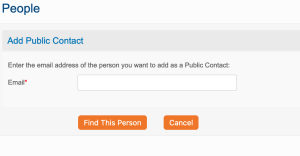 Add Public Contact
Add Public Contact
Public Contacts appear in the “Contacts” section of your company profile. Contacts are automatically ‘Organizers’ with Admin rights to your company profile. Only registered users can be added as contact. Click on ‘Add Public Contact’ and enter the email address of the person you want to add, then click on the ‘Find User’ button. If the person is not registered yet you need to add this person as a new user first. A message will appear on top of your screen.
Click on the link provided in the message and a new window will open where you can add the contact information of the new user. An automatically generated email will be send to this person with instructions how to sign in.
Corrections? Comments? Send us an email