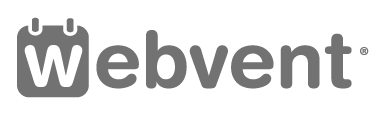Adding Images to your Company Profile
Instructions for adding images
Access the admin area of your company profile
After you access the admin area of your Company Profile you will see a grey menu on top of the admin area with the following menu options: Basics, Appearance, People, Content, Webinars, Sponsors, Listings, Reports. Click on the ‘Content’ menu-item, then select the ‘Images’ tab and click on the ‘Add Image’ button.
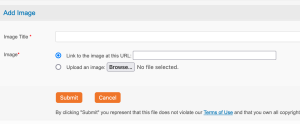
Add Images
A new window will open. You can upload an image by clicking on the ‘Browse’ button and selecting an image from your files, or by linking to an image on your website for example. Please note maximum size is 720 pixels wide by 1280 pixels high ! Jpg, gif, and png are all accepted formats. After you select an image and enter a title click on the ‘Submit’ button. You can add multiple images to your company profile.
Corrections? Comments? Send us an email