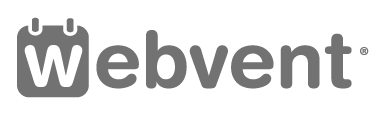Adding Social Media and Search Optimization to your Company Profile
Instructions for adding Social Media and Search Optimization
If you want to display the latest tweets of your company and share the latest blog posts for example, then adding your social media channels to your Company Profile is important. You only have to do this once and all the latest information you share through your social media channels will be automatically shared through your Company Profile.
Access the admin area of your company profile
After you access your Company Profile you will see a grey menu on top of the admin area with the following menu options: Basics, Appearance, People, Content, Webinars, Sponsors, Listings, Reports. Click on the ‘Basics’ menu-item, then click on the ‘Social Media and Search Optimization’ tab. A new window will open that looks like this:
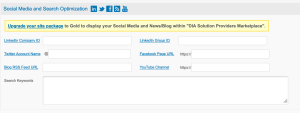
Adding a LinkedIn Account
Open an other browser and go to LinkedIn to search for your company. Copy everything that appears after https://www.linkedin.com/company/ and paste it into the LinkedIn Company Id field under the Social Media and Search Optimization tab. Click on the ‘Save Information’ button at the bottom. A link to your LinkedIn page will now be displayed in your Company Profile.
Adding a Twitter Account Name
Open an other browser and go to Twitter to search for your company. Copy everything after the @ sign and paste it into the Twitter Account Name field under the Social Media and Search Optimization tab. Click on the ‘Save Information’ button at the bottom. All you latest tweets will now automatically appear in your Company Profile and a link to your Twitter account will be displayed.
Adding a Facebook Page URL
Open an other browser and go to Facebook to search for your company. Copy the url that appears after your search. Copy everything that appears after https:// and paste it into the Facebook Page URL field under the Social Media and Search Optimization tab. Click on the ‘Save Information’ button at the bottom. A link to your Facebook page will now be displayed in your Company Profile.
Adding a YouTube Channel
Open an other browser and go to YouTube to search for your company. Copy the url that appears after your search. Copy everything that appears after https:// and paste it into YouTube Channel under the Social Media and Search Optimization tab. Click on the ‘Save Information’ button at the bottom. A link to your YouTube channel will now be displayed in your Company Profile.
Adding a Blog RSS feed
If your blog has an RSS feed than you can copy that to show your latest blog posts. Open an other browser and go to your company’s blog. Copy the RSS feed of the blog (so not the url of the blog itself!) and paste it into theBlog RSS Feed URL field under the Social Media and Search Optimization tab. You can find this by clicking on the RSS logo that appears with your blog. Don’t forget to click on the ‘Save Information’ button at the bottom. All you latest blog posts will now automatically appear in your Company Profile.
Adding Search Keywords
You can add keywords to your Company Profile to make your company appear in search results. You can use the same keywords as you are using for your website for example or you can add any other keyword that is relevant for finding your company. Don’t forget to click on the ‘Save Information’ button at the bottom.
Corrections? Comments? Send us an email