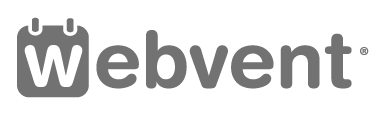Adding White-Papers to your Company Profile
Instructions for adding white-papers
Access the admin area of your company profile
After you access the admin area of your Company Profile you will see a grey menu on top of the admin area with the following menu options: Basics, Appearance, People, Content, Webinars, Sponsors, Listings, Reports. Click on the ‘Content’ menu-item, then select the ‘Documents’ tab (or Publications tab, or White-papers tab…) and click on the ‘Add Document’ (or Add Publication, Add White-paper…) button.
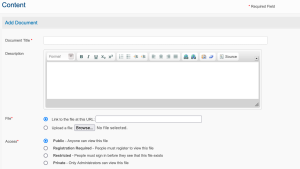
Add White-Papers
A new window will open. You can upload a white-paper by clicking on the ‘Browse’ button and selecting an document (Word or PDF) from your files, or by linking to an image on your website for example. Please note that the file size of the document you are uploading should be less than 5 Mb!
Select one of the following document access options:
- Public – Anyone can view this document
- Registration Required – People must register to view this document
- Restricted – People must sign in before they see this document exists
- Private – Only Administrators of your company profile can view this document
After you select a white-paper and enter a document title click on the ‘Submit’ button. You can add multiple white-papers to your company profile.
Corrections? Comments? Send us an email